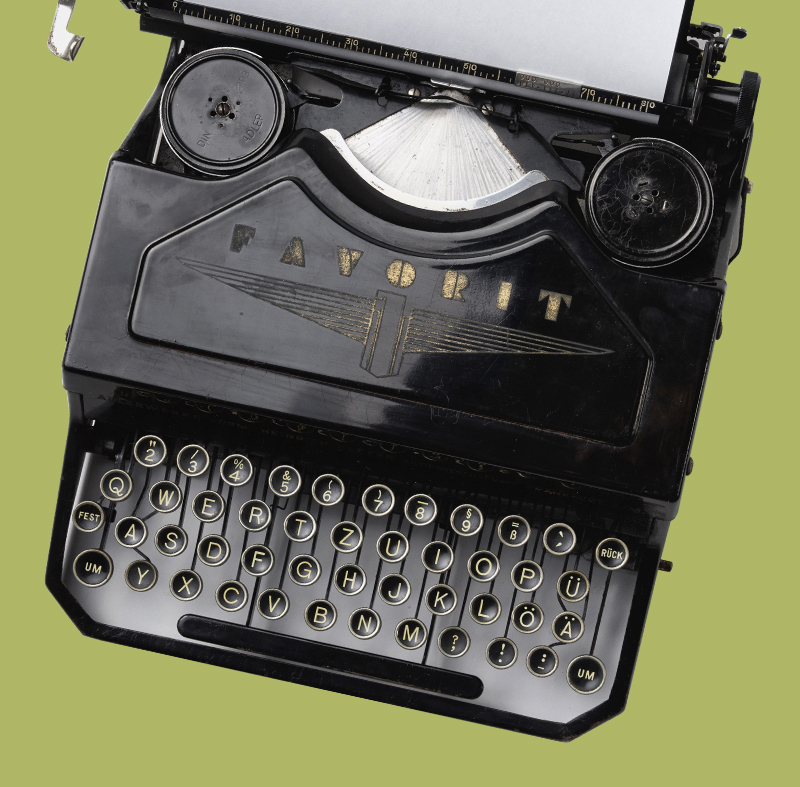If you find yourself in endless Zoom meetings like us, you’ve probably grown tired of looking at what’s in the foreground of your video.
Fear not, we have the solution! Our Designer Kiel has picked some of our best staged-from-vacant rooms and we’re making them available as Zoom background downloads.
We’ve got a few different styles for you to try out. Download the BREL Zoom backgrounds here and scroll down for directions on adding a virtual background to your call.
How-to add a virtual background on Zoom:
- Download the BREL images here.
- Sign in to your Zoom account, select ‘Settings’ in the upper high-hand corner and then Choose ‘Virtual Background’.
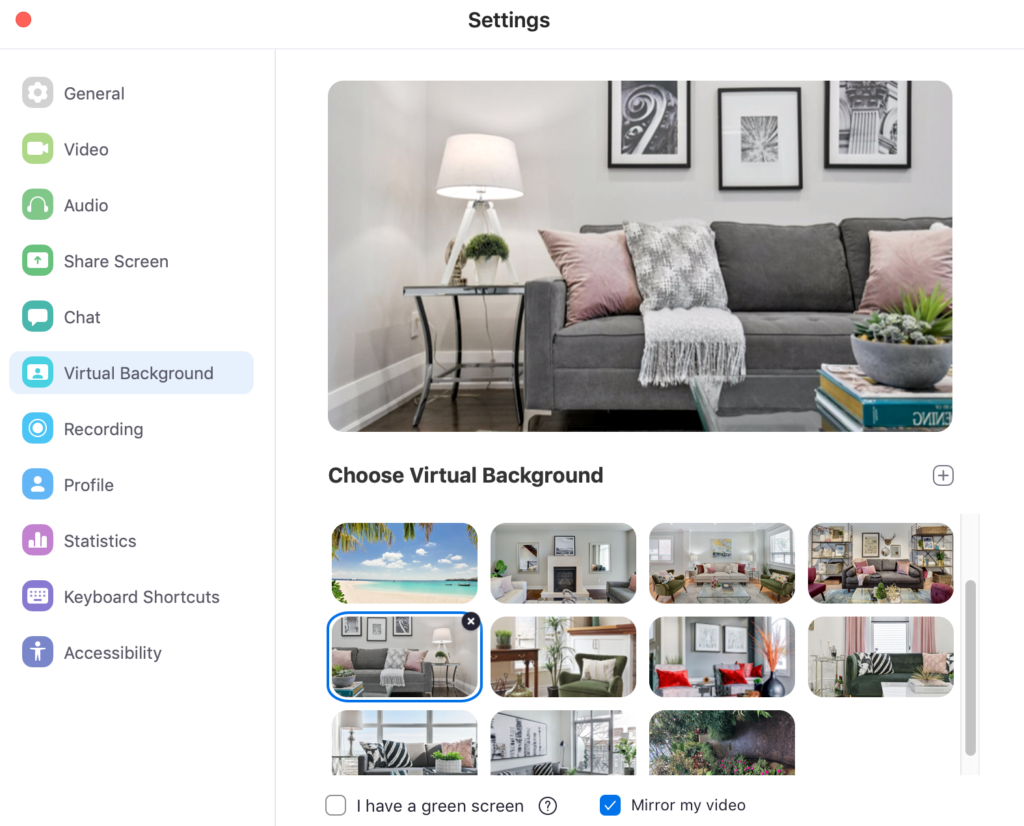
Alternatively, if you’re already in a meeting and want to change up your background: Press the ‘up’ arrow to the right of the video camera icon at the bottom of your screen and select ‘Choose Virtual /background’:
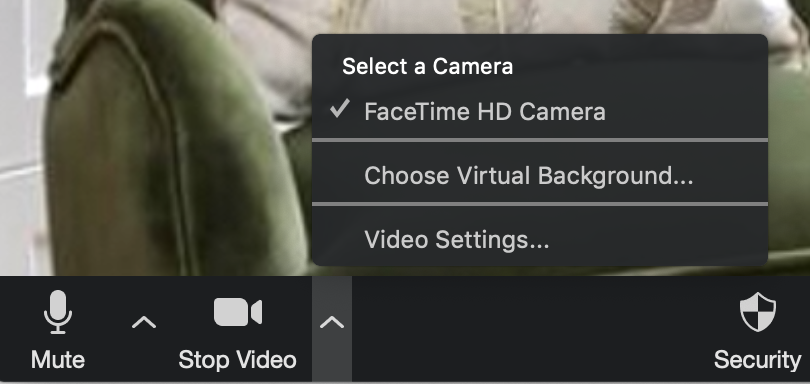
- In the ‘Choose Virtual Background’ section, select the + symbol on the upper right and make sure ‘Mirror My Video’ is checked:

- Upload the photo. And voila! It’s like you live in a new home. Bonus: you never have to clean the area behind your camera again.